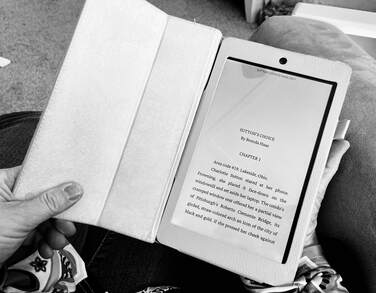
Sometimes, when doing late-stage edits on a hardcopy, I realize I am focusing exclusively on grammar and line-by-line sentence structure ... not the overall story.
Yes, copy editing and proofreading are necessary and unavoidable, but there is an equal need to know, at the end of the day, if one's manuscript holds together when read cover-to-cover.
With a downloaded Kindle doc, I can immerse myself in the story (like I do when reading a published book I've paid for) and get a better sense of pacing, characters, and plotting — whether they are working or not — without the urge to make notations about missing commas. I do keep a notepad beside me, when doing a Kindle read-through, but I try very hard to keep my notes to only those issues impacting the story, as a whole. My goal is to interrupt the reading of my draft as infrequently as possible.
Additionally, when securing beta readers, consider the convenience of sending an entire manuscript, digitally and directly, to a person's reading device. They may be able to provide a more wholistic view of the overall story and issues they discover. They may also, generally, be more inclined to help, when your manuscript shows up as one more title on their Kindle reading list. It's like you gave them a free book, instead of a job to do.
Directions for different devices vary, but see below for the basics of using Kindle personal document downloads with Amazon.
Sending/Receiving a Personal Word Document for Kindle Viewing
Format manuscript, using common industry standards. See writersdigest.com or masterclass, for additional details, but here are the basics:
- Save file as a Word doc, preferably
- 1” margins on all sides
- Basic 12-pt. font, such as Times New Roman
- Double-spaced
- Automatic page numbers in header
- .5 indent for first lines of each paragraph
- Page break between chapters
Kindle Sender Directions:
- Request the assigned kindle email address for each device receiving the manuscript (see below recipient directions).
- Provide the recipient with sender's personal email address from which doc will be emailed, so recipient may add sender’s email address to the approved sender list in their Amazon account (see below recipient directions).
- Once the recipient has added the sender’s email address to their Amazon approved personal document email list, sender may email document (as a Word doc or PDF file).
Kindle Recipient Directions:
- Go to main page of personal Amazon account.
- Click Account & Lists.
- Click Your Content & Devices.
- Click Preferences tab.
- Go down to Personal Document Settings. This provides info about the personal Kindle account, including what devices are present. If more than one device uses the Amazon account, determine to which Kindle the personal document should be sent.
- Next to the name of each kindle device is the assigned Kindle email address (with kindle.com as the suffix). To receive a document sent directly to that Kindle, the sender must be provided with that assigned kindle email address.
- MOST IMPORTANT, this is a two-way street. Recipient must also go down to Approved Personal Document Email List and add the sender’s personal email address (any suffix ... this would be your normal, personal email address) as an approved sender under Add a New Approved Email Address, so recipient’s personal Kindle doesn’t block the sender from sending the document.
Troubleshooting:
Once the doc is sent to the receiving Kindle, it may not show up right away on the device. Use the following tips to finalize the download.
- The recipient should plug in the device after the file has been sent. Downloads often don’t show up until the device has a hard plug in.
- Recipient may have to go into the Amazon account to force the download. Click on Account & Lists, and Your Content & Devices, and under the content tab is a box (upper left) that automatically chooses “books.” Pull down that tab and click on “doc.” The file title should show up. Far to the right under the “devices” arrow, the recipient may need to choose the desired Kindle.
- If the file still doesn’t show up, turn off the device. Plug it in for a hard plug in again, and turn it back on.
- Finally, Word docs sometimes don’t automatically pop up as a download on the main screen of a Kindle and often don’t show up under the normal “Books” button. Once on the device, you may have to dig deeper by locating the "Downloaded" screen and pressing "View All," if it only shows normal purchased titles. There is even a "Filter" option that allows one to search for "doc" files.
PHEWWWW. I know that’s a lot, but it’s actually not hard if you follow the directions, step-by-step. Once you've done it once, it's infinitely easier the second time around, and you'll find a certain amount of pleasure in reading your manuscript on a Kindle or other reading device, just like you would read any other published title.
The positives of utilizing digital downloads during editing and beta reading far outweigh the negatives. Good luck and happy writing!
#Kindle #AmEditing #betareaders #digitaldownloads #WritingCommunity #AmWriting #WIP #SundayFunday #MotivationMonday #MondayMotivation
 RSS Feed
RSS Feed

